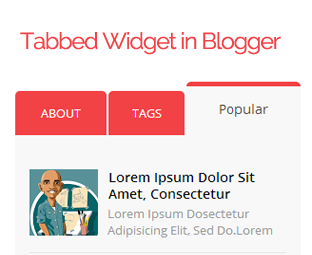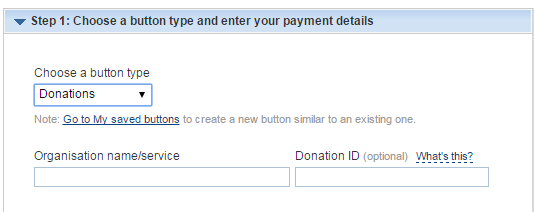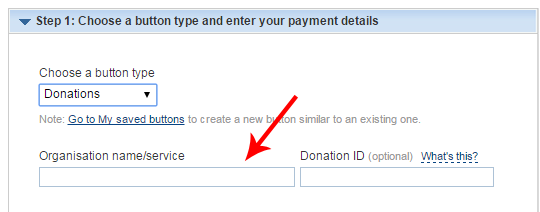Social Media is a jungle where only the fittest survive. It takes a lot of time for a relative newcomer to break through – most pundits preach patience, but there are few things you can do to stand up and get noticed.
Here are 4 awesome infographics to conquer social media. We have got you covered on Twitter, StumbleUpon, influencer marketing, social media image sizes and tips for all major networks.
Twitter Stats – Infographic
The 140 character limit Tweety bird is often where influencers hangout. I love Pinterest, StumbleUpon & Twitter hands down compared to any other social media network.
When I first started blogging, I had to decide which social platforms to target and Twitter was on the chopping list; not the shopping list. I am glad I started to use Twitter as I have a bigger following in Twitter than any other social platform.
You don’t have to just take my word for it; here are some twitter stats in an infographic that are mind boggling and easy to consume.
Infographic credit: YourEscapeFrom9to5.com
StumbleUpon – Infographic
StumbleUpon like any social site can crash a web site with its potential to bring in viral traffic.
The biggest difference between StumbleUpon (SU) and the best social media networks – Facebook and Twitter is SU sends traffic direct to your site. StumbleUpon opens your site within the SU interface; there is no praying and hoping users will see your updates unlike in FB and Twitter. We are referring to organic stumbles which are free. SU also has a paid promotion and stumbles.
StumbleUpon shows users random web pages based on a user’s preference and their StumbleUpon history. Users then either ‘Up-Vote’ or ‘Down-Vote’ a web page. The more users that like your page the more free traffic you will get.
Beware the StumbleUpon story is not a fairy tale; SU does have some chinks in its armour. For example, SU is associated with higher bounce rate and lower conversions. There are some tricks like using engaging images before scrolling and a catchy title which can help. This infographic can help you get the best out of StumbleUpon.
Infographic credit: YourEscapeFrom9to5.com
Influencer Marketing – Infographic
If you take one infographic away from this post, then let it be this one. To really crank up your presence in social media, tap on an influencer who can help amplify your reach. Don’t go to an influencer with any average content; they will ignore you forever – first impressions count, especially in the digital world. Create an “UMPH” content then tap on an influencer or two.
Influencer marketing is about leveraging the influencer’s social following, marketing credentials, brand name and recognition. Bottom line influencer marketing saves you a bucket load of time. Here is an awesome infographic from eBrandz that takes you further on this topic.
Social Media Image Sizes and Sharing Tips – Infographic
Social networks like Facebook, Twitter, YouTube, Pinterest and Instagram all have different image sizing requirements; they also have a set of tools you can use to best leverage them.
Do you want social media tips specific to a network?
What about some headline writing tips?
What are the best days and times to post on the various networks?
(P.S. – I am not a big fan of timing social updates I let Buffer handle that based on engagement)
I hear you saying, ‘YES’ please.
Don’t worry hear is an infographic to really ignite social media marketing and take it to the next level in 2016.
Infographic credit: onblastblog.com
Wrapping up
You can get all sorts of useful information about social media online. In fact, you can get overloading information that will drain you out. Take action and create a plan. Target a few social sites, you can bite your teeth into for starters. (Remember, to research which social platforms are used by your target audience.) You can’t be the king or queen of all the land. Be very careful of what you post in social media. If you are only posting about your product, services and content then slowly you will lose social engagement. Share awesome content from industry experts and try to build relationships in the social web including that of influencers. Good luck with your next social media campaign.